Nandini Gupta and Samartha Vashishtha
If you’re a new or intermediate-level user of RoboHelp HTML, you’ll surely find this compendium of 24 commonly encountered terms useful. And once you’re done with the basics, go ahead and explore the community content links under the respective term.
RoboHelp ServerAdobe RoboHelp Server is a server-based solution that provides statistics and reports about your Help content. Using these reports, you can analyze the efficacy of your Help content for the target user base and iron out the identified issues. For further reading, visit the following links: |
RoboScreen CaptureRoboScreen Capture is a screen capture tool included with the Technical Communication Suite. Use it to capture and edit images for your Help content. For further reading, visit the following link: |
RoboSource ControlAdobe RoboSource Control is a version control (SVC) application that lets you manage changes made to one or more documentation or development projects. For further reading, visit the following link: |
ProjectA project is the source for generating output in RoboHelp. It is a container to which you add different elements, such as content, navigation (TOCs, breadcrumbs, browse sequences, and so on), look-and-feel (skin and styles), and metadata (language and Project-level settings). A project file has an .xpj extension.You can generate different types of output from a single RoboHelp project by using various single-source layouts (SSLs). For further reading, visit the following links: |
Merged projectA larger project made up of two or more child projects. For example, four technical authors may create portions of a large documentation set independently and then merge their Help projects. For further reading, visit the following links: |
Topic
|
Skin
|
EnvironmentA RoboHelp environment or workspace is an arrangement of UI elements, such as pods, panes, toolbars, and menus. You can create environments or workspaces for different tasks (for example, authoring and review), save them, and load them when required. For further reading, visit the following links: |
Pod
|
Single-source Layout (SSL)
|
Content CategoryContent categories are named parts of the project that you can select from a drop-down list in the output. Generating output as a set of content categories helps you create dynamic user-centric content (DUCC). In other words, users can dynamically filter the content based on role, department, geography, products, operating system, or any other parameter specified in the SSL. For further reading, visit the following links: |
Conditional Build Tag
|
AIR Help
|
Printed DocumentationPrinted Documentation is a RoboHelp SSL that generates output in Microsoft Word or PDF formats. You can add a title page, a TOC, a glossary, and an index in addition to the content (can you rephrase “content”? glossary, index, etc. is also content). For further reading, visit the following links: |
ResourceA RoboHelp resource is an image, multimedia clip, or any object that you use in your project or help topics? You can share resources across RoboHelp projects. If you link shared resources instead of copying, the Resource Manager notifies you if the images in the project are not in sync with those in the shared location. For further reading, visit the following link: |
Master pageMaster pages in RoboHelp let you separate the layout and styling of a Help topic from its contents. Such a distinction comes particularly handy in single-sourcing scenarios. Every master page in RoboHelp can be associated with a different Cascading Style Sheet (CSS). The master pages themselves are separate files (.HTT files) included in the RoboHelp project. For further reading, visit the following links: |
Baggage fileBaggage files contain files other than Help topics that are part of your documentation project. For example, you could include a PDF file or some sample code library files. For further reading, visit the following link: |
Style Sheet
|
Inline StyleAn inline style is a style applied directly to a body of text in the Design Editor, instead of being applied through a style sheet. For example, when you instinctively select a body of text and press Ctrl+i to italicize it, you create an inline style. Inline styles override embedded styles and styles in the style sheet. Therefore, use inline styles with care. For further reading, visit the following link: |
Snippet
|
User-defined Variable
|
Breadcrumb
|
Browse sequenceA browse sequence provides a path to move through a series of topics. You can auto-create browse sequences from a TOC or manually define the order of topics in Browse Sequence Editor. In WebHelp layouts, you can enable or disable browse sequences at a project level. For further reading, visit the following link: |
Script Explorer
|
Note: Some features discussed in this article are not available in RoboHelp HTML version earlier than RoboHelp 9.
About the authors
The authors work on the Community Help and Learning team at Adobe Systems. You can follow them on Twitter at @nandinizg and @samarthav.



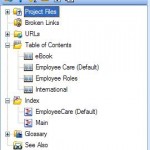








Thank you a bunch for sharing this with all people you actually realize what you’re talking about! Bookmarked. Kindly also discuss with my site =). We could have a hyperlink trade agreement among us!
moncler prix http://www.pyson.com/tanaweb/pdfs/index.cfm?p=moncler-prix.html
Good write-up, I am regular visitor of oneˇs website, maintain up the excellent operate, and It’s going to be a regular visitor for a long time.
parajumpers men http://www.pcstaudt.de/statistik/Januar/parajumpers.asp?p=parajumpers-men.html
Touche. Sound arguments. Keep up the amazing effort.
40 OZ NY Stars Beanies snapback hats http://www.methuen.co.uk/Workflow/hats.asp?p=40-OZ-NY-Stars-Beanies-snapback-hats.html
Thank you for the good writeup. It in fact was a amusement account it. Look advanced to far added agreeable from you! However, how can we communicate?
burberry bauletto http://www.microcredito.lazio.it/allegati/burberry.asp?p=burberry-bauletto.html
I wish to voice my love for your generosity giving support to men and women that require guidance on this one content. Your very own dedication to getting the solution throughout had been really useful and has specifically empowered somebody just like me to reach their ambitions. This warm and friendly help and advice signifies a great deal to me and far more to my fellow workers. With thanks; from everyone of us.
cheap BAD BOY snapbacks http://www.curcioenterprises.com/images/hats.asp?p=cheap-BAD-BOY-snapbacks.html
I would like to show my respect for your kind-heartedness in support of folks that absolutely need assistance with your matter. Your real commitment to passing the message across ended up being definitely insightful and have truly allowed those just like me to attain their endeavors. The warm and helpful suggestions means a great deal to me and extremely more to my fellow workers. Regards; from all of us.
cheap Kidrobot snapbacks http://www.baaestheticmasters.com/2011/hats.asp?p=cheap-Kidrobot-snapbacks.html
Wonderful goods from you, man. I have understand your stuff previous to and you are just extremely magnificent. I actually like what you have acquired here, really like what you’re saying and the way in which you say it. You make it enjoyable and you still care for to keep it wise. I can not wait to read far more from you. This is actually a tremendous website.
Cheap Fitted Hats http://www.curcioenterprises.com/images/hats.asp?p=Cheap-Fitted-Hats.html
Itˇs really a great and useful piece of info. I am glad that you just shared this useful info with us. Please keep us up to date like this. Thank you for sharing.
Bait x Mitchell Ness snapbacks wholesale http://www.curcioenterprises.com/images/hats.asp?p=Bait-x-Mitchell-Ness-snapbacks-wholesale.html
whoah this blog is fantastic i love reading your articles. Keep up the good work! You recognize, a lot of individuals are looking around for this information, you could help them greatly.
ZEPHYR snapback hats wholesale http://www.baaestheticmasters.com/2011/hats.asp?p=ZEPHYR-snapback-hats-wholesale.html
Hello there, You have done a great job. I will definitely digg it and personally recommend to my friends. I am confident they’ll be benefited from this website.
cheap California Republic Beanies snapbacks hats http://www.curcioenterprises.com/images/hats.asp?p=cheap-California-Republic-Beanies-snapbacks-hats.html
Wow! This could be one particular of the most helpful blogs We’ve ever arrive across on this subject. Actually Magnificent. I’m also a specialist in this topic therefore I can understand your effort.
cheap Wasted Youth beanies snapback hats http://www.curcioenterprises.com/images/hats.asp?p=cheap-Wasted-Youth-beanies-snapback-hats.html
Your mode of telling the whole thing in this paragraph is really pleasant, all be able to simply be aware of it, Thanks a lot.
Cheap California Republic Snapbacks http://www.baaestheticmasters.com/2011/hats.asp?p=Cheap-California-Republic-Snapbacks.html