Technical Documents don’t exist in isolation. As we are all aware, the norm of the industry is documentation sets. A documentation set contains multiple documents, each with different pagination, formats, page sizes, and any other complexities that you can add to the mix. The only factor that unifies these documents is that they are usually located in the same directory folder; at times the folder is zipped.
There is nothing inherently wrong in collecting all the documents and putting them in a folder named “documentation.” But it lacks the WOW factor. Seriously, how glamorous can a text or HTML file be? Even a PDF with multimedia content, cool 3D models, and what not?
Can we delight the user with engaging experiences while delivering technical documentation? Moreover, can we also deliver enhanced functionality and flexibility to the user? The answer is yes – PDF Portfolios using Adobe Acrobat.
What are Portfolios
A portfolio enables you to package your files into a single PDF document, with a bit of style and zing. Each file retains its own pagination and the files added to a portfolio can also be accessed individually. The portfolio provides unified navigation, search, and seamless transitions between various documents.
And yes, it also looks good and can be beautified further. Add a cover to introduce your portfolio, logos, images, text to reinforce your brand. Choose and design the layout of the portfolio using attractive presets and customizable color schemes, et al.
Unified file packaging
Package several PDF files into a single PDF. Portfolios are saved with a PDF extension and can be viewed using the free Adobe Reader. Different files such as MS Office documents, images, SWF etc can also be added to a portfolio.
Welcome screens
Design attractive Welcome screens and make your portfolio look ravishing. They are displayed when the user opens a portfolio.
Search
Search one or all files in a PDF Portfolio. You can even search non-PDF component files.
Predefined Layouts
Choose appealing layouts to suit the finicky side of you, add a dash of color.
Headers
Pick and choose, configurable headers to stylize your Welcome page.
List view
Sort component files by categories that you can add to, delete, hide, and customize. Simply click a column name to sort the list. Users can also sort files using the list view.
Publish
You are just one click away from sharing your portfolio. Email the portfolio or sign-up on Acrobat.com. Really simple.
Why portfolios are cool?
There are several more features that you can take advantage of. Following is a list of some of them that you might find useful; and help you understand why portfolios are better than combined PDFs.
Adding and deleting – Add or remove files easily, without having to find and select all the pages that originated in that file.
Previewing – Quickly preview component files without having to open them in their native applications.
Editing – Change individual files within the PDF Portfolio without affecting the other files. For example, you can renumber pages in one document without renumbering other documents in the PDF Portfolio. You can also edit non-PDF files in their native applications from within a PDF Portfolio; any changes you make are saved to the file within the PDF Portfolio.
Distribution – Share a PDF Portfolio with others and be sure that they are getting all the component parts.
Sorting – Sort component files by categories that you can add to, delete, hide, and customize. Simply click a column name to sort the list.
Printing – Print all the PDFs in a PDF Portfolio, or selected component PDFs.
Searching – Search one or all files in a PDF Portfolio. You can even search non-PDF component files.
Incorporating other formats – Add non-PDF files to an existing PDF Portfolio without converting them to PDF.
Independence from source files – The source files of a PDF Portfolio—even existing files you add to the PDF Portfolio—are not changed when you create a PDF Portfolio. Changes you make to the component files within a PDF Portfolio do not change the original files from which you created the PDF Portfolio. You can move a PDF Portfolio anywhere on your computer or network without any risk of losing or disconnecting its components.
Reuse – Include the same file in multiple PDF Portfolios.
The authors can be reached on Twitter: @suhasyogin & @vikrantrai.
About the illustration:
Used with permission from Vishesh Gupta.
Disclaimer:
All product names, logos, and any trademarks used in the illustrations and elsewhere in this article are for identification purpose only, are the property of their owners, and their rights are acknowledged.









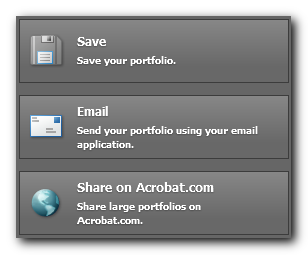
2 Comments
Comments are closed.